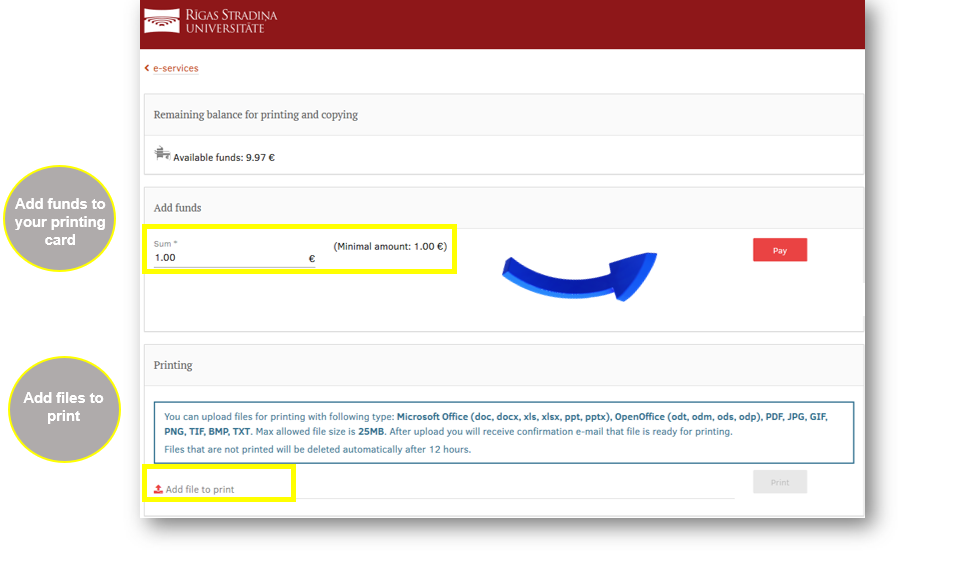.
Development
There is a completely new e-service available to students: upload your file remotely, as well as supplement your print balance via the bank (Luminor, Swedbank AS, SEB, Citadele).
How can I add funds to printing card?
- Go to MyRSU and push on the tile “Printing Service”
- Add funds to printing card via the bank (Luminor, Swedbank, SEB, Citadele).
- Note that the minimum amount is €1.
- The fund added within 10 minutes will be transferred to your printing card.
- You will receive confirmation e-mail that that your printing and copying account is replenished.
How can I upload my files remotely?There are two ways you can upload files remotely. All that needs to be done:
- The printing service should be opened using the MyRSU student portal, and it will be possible to upload files for printing.
- Remember that the file size cannot exceed 25MB and the following file types are allowed: Microsoft Office (doc, docx, xls, xlsx, ppt, pptx), OpenOffice (odt, odm, ods, odp), PDF, JPG, GIF, PNG, TIF, BMP, TXT.
- When the file is uploaded, wait for confirmation email.
- If you haven’t been able to print within 12 hours, the file will be deleted.
- Please kindly keep in mind after you upload files via the printing service, you won’t be able to set print settings — pages par sheet or color settings (a colored or black-and-white file).
- Files will always be printed in black and white and on one side of the page.
Recommendation when printing a PowerPoint presentation file: if you want to print multiple slides on a single page, please save the PDF in the desired layout and then print.